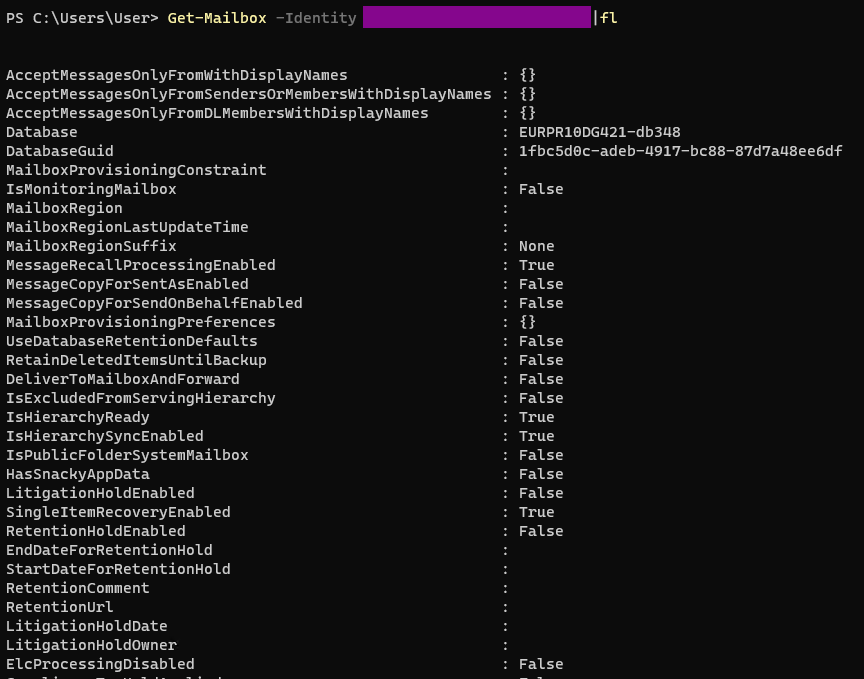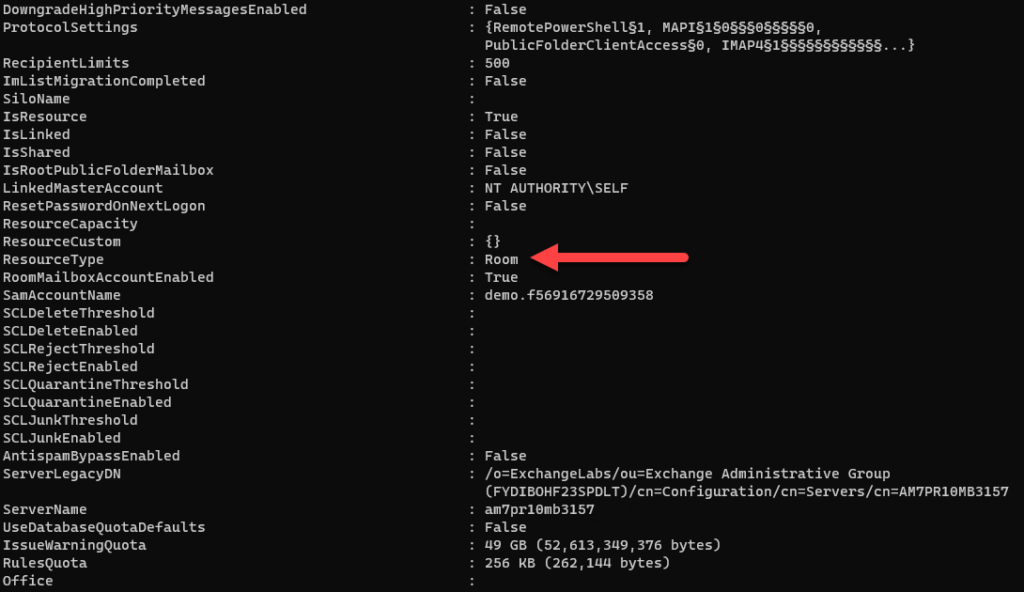Sometimes we see installations where everything looks good on the MTR room console, you can make and receive Teams calls but the calendar isn’t syncing.
The reason for this can be that the account logging in to the MTR system has been set up as an ordinary user and then had a Teams Room License properly applied to the account. The problem is then that the Teams Room License doesn’t include an Exchange license since Exchange isn’t needed when an account is set up as a resource account.
The solution is to change the account from user to room by issuing a simple command using PowerShell. To connect to Exchange Online using PowerShell, you can follow the instructions I’ve written here: Connecting to Exchange Online using PowerShell and then issue the following account:
set-Mailbox -Identity <room e-mail-address> -Type room
This will set the account to a room resource account instead of an ordinary user account. Nothing else relevant to an MTR room will change on the account and no other settings need to be set as long as the Teams Room license and a password has been set.
To verify the settings for a room, run the following command:
Get-Mailbox -Identity <room e-mail-address> | fl